![]()
Several years ago I began using Evernote for tracking my credits for layouts and keeping track of which galleries and social media outlets that I have uploaded my layouts to.
Today I would like to show you how you can use Evernote in this way as well.
But, first of all, you may be asking what is this “Evernote” thing that I’m referring to. Evernote is basically an application for managing and organizing your life. You can use it for organizing recipes, to-do lists, keeping track of records and really anything to keep yourself organized without the hassle of keeping up with papers.
Here are five steps to using Evernote with your scrapbooking as I do:
1. Download Evernote to use on your computer, smart phone, tablet or create an account for web use.
Evernote can be used on your computer, smart phone, tablet, and the web. You can sync the information you have stored in Evernote between all of these devices.
2. Create a new notebook to store your layouts, credits and list of galleries.
I have a separate notebook for each year’s digital and project life layouts.

3. Create a checklist template for tracking which galleries and social media outlet you’ve uploaded your layouts to.
After a template has been created, then you can just copy and paste this checklist into a new note you’ll create to track each of your layouts. I link each of these to my gallery in that location. I have separate sections for store galleries (and as you can see here, I’m really only using ONE store gallery), open galleries, and social media. I also blog most of my layouts on my personal blog, so I have a spot for tracking that as well.
I have a short cut to this template in the top toolbar of Evernote for easy access.

4. Create a new note in your notebook for each layout that you complete.
For the title of each of these notes, I use the layout’s title. Then I attach a copy of my web-sized layout into this note along with a credit list for products used to create the layout and a copy of the checklist template that I created.
5. Now you’re ready to upload your layout to online galleries and your social media outlets!
Each time you upload your layout to a gallery, just copy and paste the credits you have listed here. After each upload, click the box by the appropriate location to check that you’ve uploaded your layout to that gallery or social media platform.
I hope you’ve found this description of how I use Evernote to track credits and gallery uploads helpful!
Do you have a system of keeping track of your layout credits and gallery uploads?
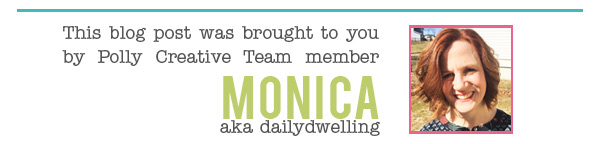
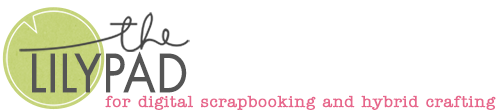
Interesting. I keep a spreadsheet for each month for each of my CT designers. I have due dates, a preview of the layout, templates and kits used, and then I link back to each place that my layouts are posted.