Like everyone else, I get behind on my Project Life. Sometimes there’s too much going on, or I don’t have time to sit and put the pages together, or I’m finishing a good book and want to focus on that – whatever the case may be, I end up with weeks and weeks of Project Life to put together. Once I’m pretty far behind like that, it starts to bother me and I want to pick up the slack fast. Over the last two years, I’ve come up with a plan that helps me catch up on my Project Life by just dedicating an hour a day for five days. Here’s the breakdown of what I do.
- Is the layout balanced in terms of full pocket pictures, and smaller photos?
- Is the layout balanced in terms of who is in the photos (i.e. making sure photos of the same person are split up)?
- Do I have enough photos, or do I need to go back into the week and pick a few more?
Once they are uploaded, I feel as though I’ve completed this set of layouts.Originally, I had formulated this method for catching up on my Project Life layouts. Now, I find myself actually letting a few weeks pass before I work on my layouts, and then use this method to get them all done at once. I hope this idea of batching similar tasks while you work on your Project Life pages helps you get back on track!
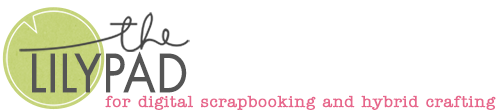
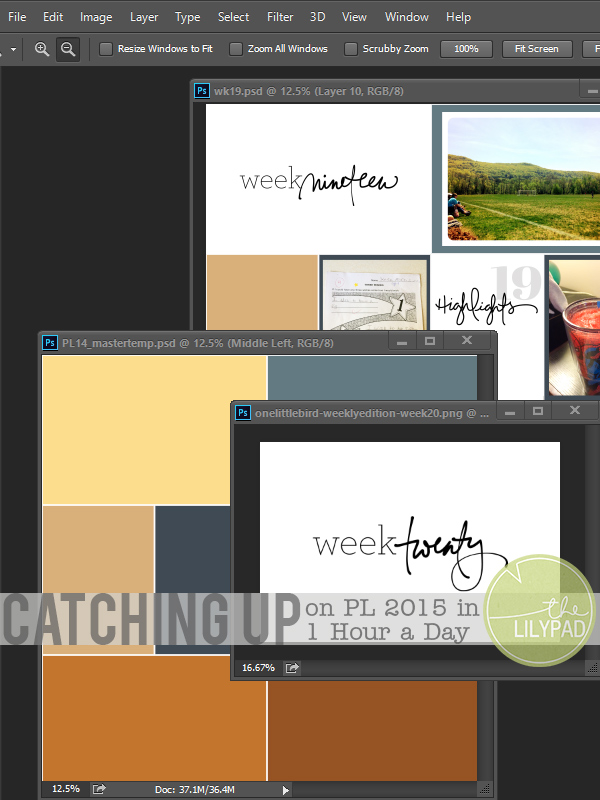
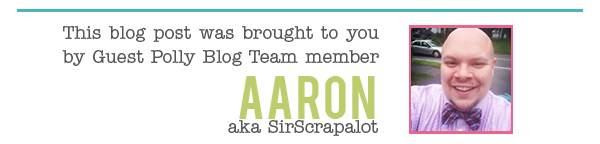
[…] blog post I had written here two years ago about Power Scrapping. You can check out that post here:Catching Up on PL 2015 in One Hour a DayBasically, Power Scrapping is batching tasks that you do when you complete a page. It often works […]