Hello scrappers,
Kayla, aka keepscrappin, here with a Tutorial Thursday.
The Threshold filter (Photoshop & PSE) is an adjustment filter that converts a photo to pure black and white, creating a silhouette.
Here’s the steps in PSE and they are similar in PSCC. Sorry I don’t have the steps for other programs, but you can probably search the internet to find a way to get a similar effect in your program.
- Duplicate your photo (File -> Duplicate -> OK) and close the original.
- Double click the background layer to unlock it.
- Select the photo layer and go to the half filled circle in the layers palette or select Layer -> New Adjustment Layer -> Threshold from the menu bar. Click ok. You will get a threshold window. You can change the Threshold Level if you want. I moved the slider to the left to get more white and detail in the photo. Move the slider to the right if you need more black in the photo.
- Select the threshold layer above your photo – right click -> merge down
- Open a new 12×12 document for your layout and bring in your background paper. It can be a solid or a lightly patterned or textured paper.
- Add your silhouette photo above the paper.
- Change the blend mode of your photo to either multiply or color burn. Try the different blend modes to see what looks best with your photo and background paper. If your photo is mostly white you may want to try lighten, screen, overlay or soft light blend modes to get your desired look.
- Use the eraser tool or a layer mask to remove unwanted areas of your photo.
- If you want a more blended look, select the photo layer and adjust the fill opacity by holding the shift key and a number key. Fill opacity is only available in PSE by using the shortcuts of shift and a number.
- 100% fill opacity is shift 0
- 90% fill opacity is shift 9
- 80% fill opacity is shift 8 and so forth.
- Now you can add paints, textures, brushwork, elements, word art, etc to finish off your layout.
And here’s another layout using this technique.
I hope you’ve enjoyed this tutorial and I’d love to see the layouts you create with it. Please feel free to join me in the designer challenge forum for the June 2022 Rachel Jefferies Mixed Media Challenge + Tutorial where you can see more examples using this technique and ask questions if you need help.
Until next time take care and keep scrappin!

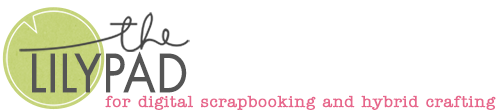





Lovely, I need to try this method.