Hello all my artsy friends! Last week I shared with you the process for loading all of those yummy styles Photoshop and PSE (if you missed the article, you can find it HERE). This week, I want to share a quick tip for organizing your styles in Photoshop and PSE. I didn’t even know you could rearrange your Style palette until I discovered it after playing around in Photoshop one afternoon – and it is so easy to do it too. :)
The most common form of style that pretty much everyone uses in digital scrapbooking is the drop shadow. In fact, I bet that most of the people reading this article have at least one set of drop shadows in their Style Palette. I have several (plus some customized styles that I created myself), but one of my favorites is THIS set by Fiddle-Dee-Dee Designs.
When you first load styles into Photoshop or PSE, they will come in at the bottom of what is already in the styles palette. If you load several different sets of styles, the growing collection can make it difficult to find the one that you want. I keep all of my drop shadow styles at the top of the styles palette, and organized by type of media so that I can find what I want quickly and easily. Here is a look at my general drop shadow palette:

Notice how I have all the style types grouped together? For example, the top of the palette includes all of the paper styles and lower down you will see all of the different flower styles grouped together. These styles come from at least four different sets, so when I first loaded them they appeared one set after another (for example all of the fdd styles appeared first, then the Jenn styles, then the KH styles, etc.). So how did I get them organized the way they appear above? The instructions are basically the same for both Photoshop and PSE. All I did was open the Preset Manager from the pop up menu in the top right corner of the styles palette (it looks like 3 horizontal lines):
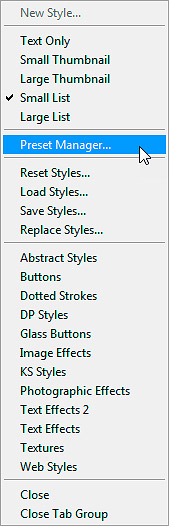
Once you click on the Preset Manager, you will get this pop up screen:

Now, all you need to do is grab the shadow that you want to relocate by left-clicking on it and moving it with the mouse. It is that easy! You can also delete shadows that you don’t want included by clicking on them and then clicking on the Delete button on the right side of the preset manager window. It is so much faster working with my drop shadows organized by element type, instead of having them spread out all over the place.
I also save different sets of drop shadows for different types of digital pages. For example, I have an art journaling set with very slight drop shadows that I would use for a page like this one:
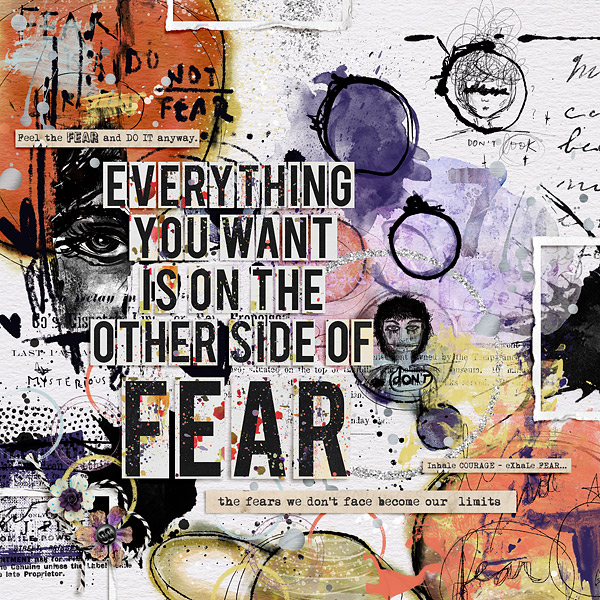
If you want to save a set of shadows, you can do this in Photoshop by opening the Preset Manager, click on the shadows you want to include in the set (holding down the Ctrl/Cmd button to select multiple styles), then click on the Save Set button on the right-hand side of the window. Make sure you save the set in a place you will remember. I keep all of my style sets in a folder along with my digital layouts. If you have a particular set of styles that you use regularly, it is a good idea to save them in case you need to re-load them at a later time (instead of trying to hunt down all of the individual style sets). Sometimes you will need to do this when you update to new versions. Photoshop will also occasionally delete all of my styles when I close it down, requiring me to re-load them when I open it up again (annoying, but true).
I hope this tip helps to get you organized and scrapping more efficiently!
Until next time ~
Judie (HeyJude)

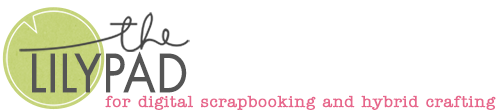
This is GREAT info, thank you!!!! I’m just now learning PSE (I’ve been an avid Artisan scrapper for over a dozen years) and I’m LOVING styles, collecting them (and using them!) like crazy! Appreciate hints and tips like this!
I just tried this technique with PSE 2018 and I don’t get the same options in the Preset Manager. What might I be doing wrong?
Thank you for the tutorial … I have a little question –
if the styles for flowers, for example, are all under each other … can you bundle them into a ‘set’ that you can unfold if you need a style for a flower?