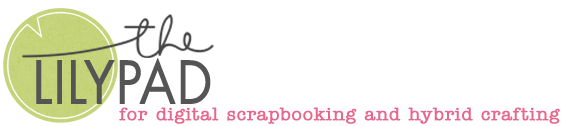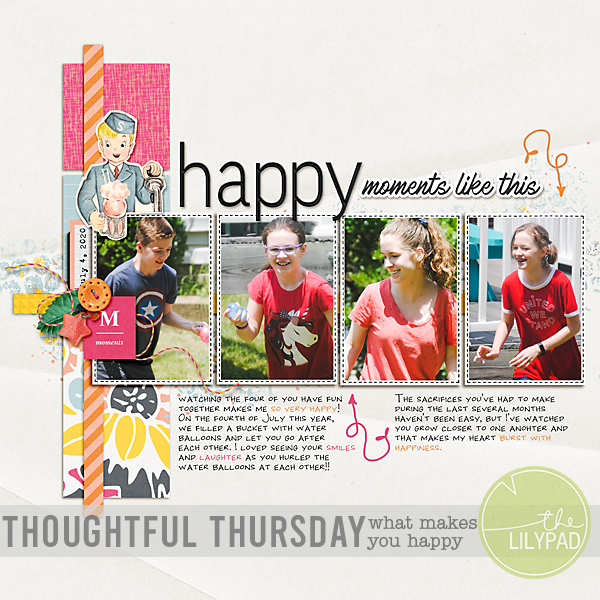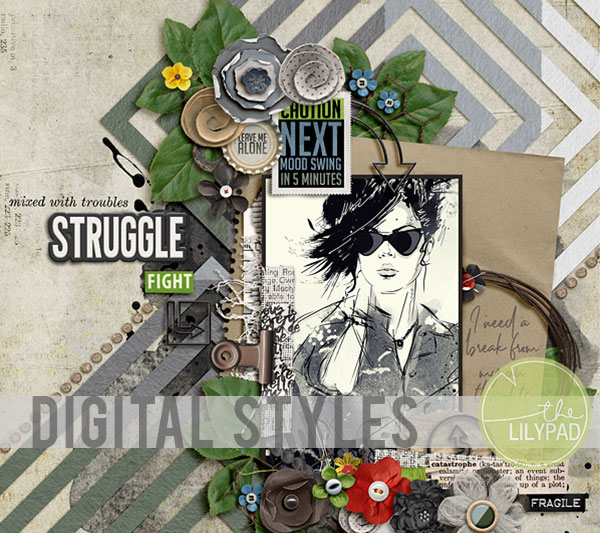So You want to Start Digital Scrapbooking: Devices & Programs
In an increasingly paperless world, of digital photos and media content, digital scrapbooking as a way to memory-keep makes sense. In this blog series we’ll look at some beginners topics like how to download and unzip product and creating your first page but before all that, you need a device and digiscrapping program and we’ll look at some options today.
Why scrapbook digitally? Others may prefer the tactile and old school traditional method of paper scrapbooking with printed photos, but for those of us that have come from a paper scrapbooking background, we can tell you digiscrapping requires so much less physical space and product, less risk of unintentionally cutting yourself or ending up sticky or covered in paint or sparkles (not only you but the little people that might share your home and be attracted to your craft space and supplies). And it’s just less messy and who wants to waste craft time cleaning up paper scraps? The ability to resize and recolour and tweak in just about any way you want all your photos, papers and elements all sold me on digi when my now 18y.o. daughter was still a baby.
Where do I start? One of the main issues with starting digital scrapbooking is figuring out how you want to scrap digitally. What device do you plan to use? Just as a paper scrapbook page would start with a layer of paper and be built up with photos and stickers and text, with bits of the original paper still visible, whether you want to use your computer, laptop, tablet or phone, you need some kind of program that can handle layering and PNG files if you want to use any digital element (because that is the file type designers use for them).
It means each element, from a button to a paint splotch, tag or flower, to name a few, is saved on a transparent background (on the screen, a transparent background looks a bit like a grey checkerboard) so you can see the paper and layers ‘below’ it around the outsides. Some programs would either not recognise the file type, (like Microsoft Word for example) ,or it would require opening it as a jpeg file that puts a white background all the way around the grey checkerboard area, so a flower would look like it’s in the middle of a white square and mean a sticker you put on top of a photo or paper would just cover it all up. If you feel you will be an artsy digital scrapbooker and want to throw digital paint and glitter around and layer them up, the ability to handle PNGs as well as easily handling lots of layers is super important.
So what program do I need? The short answer is it depends on how much time you want to invest in learning and what device you prefer to digiscrap on and it’s resources.
As an extension of graphic design, the gold standard in graphic design programs that digital scrapbookers have used since the early days of this hobby is Adobe Photoshop (PS) with updates and new editions being released regularly. The current version is abbreviated as PSCC. It is designed to handle a lot of layers with multiple adjustments possible to each layer and the ability to edit something without destroying the original, and gives you the ability to be as creative and random or as realistic as is possible. There is now also the Photoshop Express (PSX) online photo editor as well as an app version for on-the-go mobile photo-editing but this is not a fully featured program, it is more designed to tweak photos and add Instagram-style filters and text, so it is not suitable for scrapping (and really on a small screen, it would be really difficult to use, zooming in and out all the time). It is described as ‘freemium’ – yes, you can turn photos black and white etc but to do some of the fancier things, you need the paid PSCC subscription.
In 2001, Adobe launched Photoshop Elements (PSE) which had limited capabilities compared to PS but came at a fraction of the cost and also suited those new to digital photo editing and digital scrapbooker’s needs of using multiple layers – bonus! it didn’t need quite as much of a powerhouse system to run it on. It is also updated less often but is more ‘beginner friendly’ with ‘Guided Mode’ that can walk you through digital photo editing at the least. PSE can be bought outright still, where PS has become subscription based over the last few years so has ongoing costs for new users through Adobe Creative Cloud (which is why it’s PSCC). Both programs have definitely advanced over the years with community based learning support through videos and tutorials readily available, especially within the digiscrapping community that has ‘grown up’ with this program, but PS especially does have a notoriously steep learning curve and there are currently several alternative programs giving it a run for it’s money especially in an age where AI is changing rapidly.
GIMP and Photopea are both visually similar to Photoshop and are free to use, with GIMP being a downloadable program which you will need to install, where Photopea is ad-supported for the free version (there is a Premium subscription to remove ads) and web-based so you would open it in your internet browser window (Eg. in Chrome or Firefox), (but apparently you don’t need to upload everything you wish to use, from photos to digital scrapbooking products, in order to create your layered page file and you can actually use it offline (I read that somewhere but haven’t tested it myself). These programs may be lesser known but have gained a community following and how-to videos and blog posts are available for a range of topics via Google search. Photopea’s interface is nearly identical to Photoshop’s and so it may be a good starting point for complete newbies going forward, especially if you trial Photoshop CC and like it, but haven’t got the budget for it. Likewise, GIMP has been compared with PS since it’s inception but the interface is apparently less intuitive. It is widely regarded as on par with PS’s basic functions but has some limitations in terms of more advanced functions (it may not be as adept at masks and non-destructive editing – it does not use ‘Adjustment Layers’ which PS uses so you can see how something would/could look (for example by changing the brightness or colour of something) without you having to commit to it and permanently alter the original layer) but this is apparently coming in future GIMP versions ) but at the same time requires less system resources than PS. For a beginner, it sounds more than adequate.
Additionally, when I started digiscrapping, Paint Shop Pro was the main contender against Photoshop. It still exists but seems less utilised among scrappers now from discussions in the forum at TLP. There were also a handful of programs (on CD & DVD because we’re going back more than a few years!) preloaded with papers and elements by paper scrapping companies that limited you to the products you could use, but Affinity now seems to have a bigger following and is shaping into a main rival for PS. Filling the void of a discontinued program called Craft Artist, Affinity Photo is part of a suite of programs (called Personas in a similar way to Adobe’s Creative Suite) and is much like PS but without ongoing subscription fees. There are some dedicated users at TLP and I have only heard positive things about it and it’s related personas of Affinity Publisher & Affinity Designer. Affinity Designer seems more parallel to PS, where Affinity Photo is more comparable to PSE, but the ability to start a project in any of the personas and then transition between them to do whatever you need on your scrapbook page without the annoyance of having to open and close programs is an advantage of scrapping with Affinity (assuming you have paid for the whole collection but each can be bought individually as well). That means if you start with a fairly basic layout that you started creating in Affinity Publisher or Photo, and then decide to make it more artsy or realistic, you can essentially just click a tab and see the same project in Affinity Designer with all the extra capabilities at your fingertips. (It seems similar to switching between Guided Mode and Expert or Advanced Mode depending on the version of PSE). It also seems to be a matter of knowing what persona does what specific thing but this is indicative of any learning involved with new software and knowing where to find what within drop-down menus. Repetition should definitely help you learn that with any program.
The Project Life app is free and has been discussed well here on the blog for beginners before. It is another good option for grid designs and digital pocket scrapbooking where the focus is on photos and pocket cards and journalling for memory-keeping.
There are also alternatives that are less well known in our digiscrap forum and that I have not personally tried including Pixlr E and X that can handle Photoshop’s native file type of .psd files, and Inkscape, although these appear to be more geared towards designers.
Canva, both an app and a desktop version appear to vary from free for basic freestyle use to premium pricing to unlock features including cloud storage, general non-scrapbook specific products as well as (what they call) templates, that we would call ‘quick pages’ in the scrapping world (and you can use quickpages in any program). Quickpages are essentially pre-made scrapbook pages with empty photo spots so you just drag and drop your digital photos into their predesigned scrapbook pages. This is an option for beginners and time-poor scrappers but that may limit your creativity and going ‘Pro’ to access these costs more than PSE. They also come as 20cm x 25cm and can only be resized under a Pro login. My son has used the free version for school assignments and has showed me that even as a free user, you can create whatever size project you want (useful because digital scrapbook paper is typically sold as 12 x 12 inch/ 30 x 30 cm jpeg sheets but some scrappers prefer to create on a Letter or A4 size canvas to print their pages on more standard size paper and store them in standard size folders, as opposed to larger commercial scrapbook folders. By setting your Custom Size project to 12 x 12inch, you can upload and drag in photos, any jpeg (think downloaded digital scrapbook papers) as well as PNG elements and layer them for a basic scrapbook page, but if you are looking for realism, I found dropshadowing awkward and clunky. It should work for basic pages and collages though. If you have seen us feature templates on the blog before from designers like Scrapping with Liz and Fiddle Dee Dee Designs, Canva can not open the .psd or .TIFF files that these templates use. (TIFF files are more universal layered files that are more widely accepted than Adobe’s .psd files) So in Canva, it appears you would have to drag each layer of a template in as a separate PNG and build the template yourself from the PNGs often supplied in the digital scrapbooking templates folder you download from the store. This could eat in to your scrapping time.
If you have seen .page files in your template downloads, this is another file type that Artisan users have needed to use templates (although it appears Artisan 6 can use TIFF files as well as JPEGs and PNGs). There is a dedicated group of Artisan users at TLP and discussions like this one in the forum will help you find like minded scrappers if you feel this program fits you. It is made specifically with photo-editing and traditional style scrapbooking in mind (using a Cutting Board system to position papers in your preferred way rather than clipping masks that other graphic design software uses). Artisan has evolved from Creative Memories early digital StoryBooks program and is less generically for graphic design so seems to have less free and artsy capabilities. It may not play well with Apple systems , so keep that in mind. It is affiliated with a print service under Forever and appears geared to get you to scrap whole albums rather than single random digital layouts and getting them off your device and into photobooks you can hold (although there are plenty of print companies out there that can do the same). It also has a free 30 day trial & (long, thorough) interactive beginners guide with video and pdf links to help you get started. Additional tips and tutorials appear to be for paid members of the pages2pixels group that also appears to organise crops and has a distinct Creative Memories feel to it. The Photo, Papers & Content panels of Artisan 6 feel closer to the ‘bin/tray’ set-up of PSE which is a distinct difference in the interface of PS and PSE.
Uggh! I don’t know! I need more opinions and info! I hear you thinking…. so I asked around The Lilypad backroom to see what other people are using and what they find to be the advantages and disadvantages of each program. Let me summarise that for you.
Here’s the breakdown of program use from 15 Pollys and Designers, and what they collectively thought were the best and worst features of the programs they’ve used that might help you, as well as some of my additional (but not exhaustive) research given the number and extent of programs out there.
By the time of publishing this, there was an additional current PS user, and there was some back and forth movement between PS and PSE over the years and versions for several of the team, which is common in the digital world (you may have learnt to use Microsoft Word initially but now use Google Docs and find it works just as well for you). Figuring out what you need the program to do and how you scrap can take some time; if you are planning to create traditional paperscrap style pages all of these programs can handle the layers of paper and element PNGs that you would need, so their advice to take advantage of trials and experiment with a few different programs to see if any ‘fits’ you better sounds like a good plan! As one of the Pollys said,
“Start with the idea that the program you are using will work for you and you’re going to learn how to make it work for you. There is a lot of information out there but if you are working with the idea that the program is lacking and will not work you, then that is exactly what will happen.”


Some practical things to consider when deciding on any program to use:
- What device are you planning to use to digiscrap? desktop computer, laptop, tablet, phone… a combination? And how much space and RAM have you got available? Are you fine with using a touchpad or Apple Pencil or would you rather the ability to use a mouse?
- There is a trade-off between being able to pack up and digiscrap anywhere with having a larger screen and cheaper, more efficient device usually. A desktop locks you in to basically digiscrapping in one spot but you get the benefit of a dedicated, relatively large monitor (or 2 or 3!) and desktop towers are a cheaper method of getting better components . Your phone screen is the opposite end of the screen size spectrum and while it is supremely portable and you can theoretically scrap anywhere then, I can’t imagine resizing or working without a mouse and zooming in and out constantly would give me a headache as well as be a source of frustration. I’ve used a (few different) laptops over the years as a happy medium and iPads with an Apple pencil instead of a mouse might work just as well but it may not run all programs.
- Graphics and photo editing programs have similar ‘spec’ requirements to online gaming. A lot of photographers and graphic designers will buy computers marketed as ‘gaming laptops’ or ‘gaming pc’s’ if they’re not sure of the specifications and hardware requirements for their chosen digiscrapping program to operate smoothly. Processor speeds, RAM and video/graphics cards are often discussed and are ever changing. The more you can afford, the better applies here as a general rule if purchasing a new device. My family constantly reminds me that my older version of Photoshop would probably run better if I just shut a few dozen tabs in Chrome to free up some memory once in a while.
- Some programs (like Affinity and Photoshop) have tablet and mobile versions. They may be cheaper but you may also sacrifice some functions.
- Where do you currently store and back up your digital photos to? Can you use Bluetooth, have the ability to transfer to and from from cloud-based storage, or do you need to be cable-connected to transfer your photos from an older digital camera? Will you be scanning printed photos you may have in a shoebox or album to import and create modern digital scrapbook layouts?
- The answers to these may also influence what device you choose to use. If you want to physically add files to a tablet from your phone you may need to rely on the Cloud, AirDrop or NearbyShare. If the thought of learning to use these on top of a digiscrapping program is a concern, the ability to cable connect from your dedicated camera or phone and device should be a priority. Adaptors and available ports on a laptop are something to consider.
- How comfortable with technology and learning new things are you? How much time and money do you want to spend?
- If you are willing to learn, any program can work for you. Most work on a ‘click and drag’ or ‘open & place’ basis and we will look at that in subsequent posts in this topic but like anything new, it may take time and practice to learn to use whatever program you pick.
- The PS, PSE, Affinity , Artisan6 & Paint Shop Pro 2023 paid programs have free trials that will give you some time to figure out if the product is worth the investment. Click the links to go to the free trial sign up and info pages for these. One of the members has previously said this “I couldn’t put PS on [my laptop because] my laptop didn’t have the ram to support it but could handle PSE.” So the trials should determine if your hardware set-up can handle any specific graphics program at the very least.
- Otherwise, jump in with one of the free programs and try creating a new page at 12×12 inches and 300dpi, opening an dragging a photo onto it and adding some text like the date the photo was taken on or around (the basis of scrapbooking and adding your memories as journalling) and see how easy that is for you and we’ll discuss how to use digiscrapping kits and products next time.
In the meantime, if you have any questions about certain programs, ask in the comments and I’ll try to find an answer for you but I’d also be interested if you want to share what program you currently use if you are a regular digiscrapper (let’s not use the word ‘addict’) and whether you’d recommend it to friends that want to become new digiscrappers.
Let me leave you with a notable general comment one of the Pollys made about starting digi-scrapping with whatever program you ultimately choose:
“Be willing to try something new and set aside some time to learn a new program. None of us were good when we started, but practice makes everything better and easier. Having a place to ask questions as you’re learning is super helpful too!”
Couldn’t have said it better myself! See you next time!