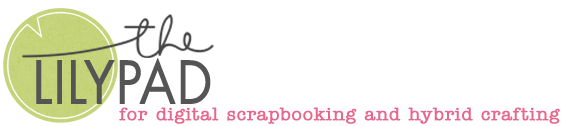Shadow Study: Multi-color Backgrounds, Blend Modes & Split Shadows
Hi there. If you visit the blog regularly, you might know I’m an over-thinker and occasionally test things out in the real world in my sporadic quest to have realistic digi pages that would stop a paperscrapper in their tracks on social media and make them think ‘is that a paper layout or a digital scrapbook layout?’. (Just to put things in perspective, it’s a general goal I take seriously once a a while and I’m aware it’s not life or death but if you are reading this based on the post title, then you might take realism and shadowing seriously, either frequently or sporadically, too and if so, keep reading. Otherwise I won’t be offended if you leave the blog now).
_____________________________
As you would know, for paper scrappers, shadows just exist and often don’t need a second or even first thought, where as in digital scrapbooking, we have to be deliberate in making shadows with our graphics editing programs and there are several variables beyond the basic default Shadow Layer Style. I’ve discussed some shadow stuff before, both with my Silhouette machine and a hybrid cut-file here and adding extra creasing and ‘sheen’ to digi paper pieces and separating and tweaking shadows here.
Today I’m overthinking how shadows work when real elements are placed against different coloured backgrounds in the real world, and that has lead me to sometimes ‘split shadow’ items on my digi layouts. I don’t know if ‘split shadowing’ is a term that already exists that I picked up somewhere or if it’s one I’ve made up. If I made it up, it’s not too creative, it just means to me that I have literally cut up a (separate) shadow layer to treat different parts of a shadow with different blend modes or intensities based on how I perceive they would look in real life). I would consider it a fairly advanced technique and whether it’s worth it depends on how much time you want to invest and what element exactly you are shadowing.
But first things first. Let me show you an example with some real life scrapbook products. I wanted to be able to have big, easily seen shadows so I chose some fairly bulky items, and some different papers to see if the shadows appear different on different backgrounds. So I have some flat white flowers, some yellow rolled flowers, (I believe they’re handmade so they are all slightly different but from the same ‘batch’ and package); pink heart buttons and some giftbox wood veneer elements against solid white and purple papers and a leafy patterned paper from my paper scrapping stash. The original photo is just from my phone with everything on a desk with the regular overhead room light on (at night) and looks fairly dark (it is a white paper and flower and not grey, I promise!) so I brightened it to see the shadow tones more clearly.

I think the yellow flowers show the difference in the colour of the shadows the most, and then the heart buttons (which stands to reason given that the bulkiest items would throw the largest shadows and therefore the most noticeable in the grand scheme of things of this photo). Brightening the image definitely made the colours in the shadows easier to see. Looking at the top yellow flower, the shadow over the purple paper has a more purpley tone compared to a more browny grey tone of the part of the shadow that falls on the white paper). Similarly, there is a difference in the tones of the shadow under the bottom yellow flower, the leaf looks a darker green (definitely not grey like my default shadow go-to colour when I digiscrap) but maybe the blue part is grey-ish. It’s hard to tell but it’s definitely not purpley like the top half of that shadow.
And because I didn’t want to just rely on my eyes and brain (that can be tricked), I used the Point Sample tool in Photoshop to sample near the red asterisked area to tell me what the color/RGB codes were for the different shadows so I could tell for sure. The maximum I can take at any time is 4 samples so I only took one of the purple shadows and 2 different areas on the patterned paper. All the RGB numbers correlate with a colour in the spectrum and from the Palette info, the 4th point sample RGB values can be clearly seen as a dark green. All the point sample RGV values are different and mean the shadows were actually different colours depending on what colour the background was under the same lighting conditions.

Additionally, looking at the shadow near point #2, there are various purple tones within that one flower’s purple shadow (and similarly, various different blues and greens within the #3 samples and browns and greys in #1) but these all still follow our normal expectations about shadowing. Namely that harsh shadows or deeper shadows will be darker shades (closer to black) within a colour family (think paint swatches from the hardware store). You can see that in the white flower’s shadows and it was something I confirmed to be true with the colour picker just by clicking around out of curiosity too.
2 things I learnt from this little experiment:
- my default grey shadows aren’t terribly realistic for coloured or patterned papers (it’s probably fine for white backgrounds)
for larger shadows and the more bulky the item, the more unrealistic a default grey shadow would therefore be; for smaller shadows, it would be less noticeable and probably doesn’t require tweaking no matter the background paper.
Now let’s apply this to the digi side of things.
Those real world shadows in the photo took no effort to create. I could physically change out the purple paper for any other colour and the shadow would ‘adjust’ itself. In Photoshop, we typically apply the Drop Shadow Layer Style and manipulate options for specific shadow effects. I would usually use a Multiply or Linear Burn blend mode for shadows, but this experiment has made me wonder if Color Burn would give better, more realistic results. So now I’ve pulled some flowers and papers from the After the Storm mega collab in support of Brazil’s recent floods that I bought but haven’t scrapped with yet to look at digital shadows. Here’s my digital experiment set up and observations. This is the shade of grey I’ve used for all the shadows.

In the end, I’ve left the opacity the same at 40% for comparison purposes, as well as the Angle, Distance, Spread and Size and just changed the blend mode, so sometimes the shadows will appear too dark or too light for a specific element against a specific paper, but that is also a matter of personal preference.


Some observations and thoughts on the above:
- There is no real discernible shadowing on the white paper and white portion of the stripe with Color Burn. This is a real limitation to using that as a default way of shadowing to give a realistic look.
- My fave realistic shadows on the coloured papers otherwise are from ColorBurn and Linear Burn blending, although I would reduce the opacity I think if using the pink paper or increase it if using the blue flourish print.
- Using different shadow treatments based on the paper give my overall preferred shadow look for the larger flowers especially so that is why I Split Shadow some items.
- I wonder if using a different blend colour (instead of grey #333333) that is a very dark tone of the colour family of the paper, would it produce a better result? Trickier with patterned papers but something to consider and try another day.
Something else to keep in mind for each of these blend modes that are designed to darken. This is from Adobe in their Help section as part of their explanation of what each of these modes do (there’s also algorithms if you are interested and want to google it but that’s beyond me.
- Multiply – multiplies the base color (the paper) by the blend color (selected in the shadow pop-up). Multiplying any color with black produces black. Multiplying any color with white leaves the color unchanged. – I think this is why I find shadowing on very dark/black backgrounds really hard. Sometimes I will lighten the background so I can still see a shadow or separate then duplicate and double up on a Linear Burn shadow to give it more intensity.
- Color Burn – darkens the base color to reflect the blend color by increasing the contrast between the base color (the paper) and the blend color (selected in the shadow pop-up). Blending with white produces no change. – that would be why there’s no visible shadow on the white paper
- Linear Burn – darkens the base color to reflect the blend color by decreasing the brightness. Because it decreases the brightness, it makes the result look less saturated especially compared to Color Burn. Blending with white produces no change. – that’s interesting to me because it looks like there is a pretty good shadow on the white paper using Linear Burn, as well as through the whole of the striped paper shadows. And yes, I double checked all my settings
So you might be thinking now:
Is there a quick way to get realistic shadows with the Layers Palette and Styles of Photoshop? Yes and no. Again it depends on how realistic you want to be and how much time you want to spend.
- If you have a single big digital flower for example, like the yellow paper one in the experiment above and it is against a single colour background: The quick shadow fix would be to use Color Burn blend mode on the shadow layer and play with the Opacity slider to find the right intensity for your shadow. Keep in mind the limitations of Color Burn if you have white paper or patterns under your element and then you would be better off with Linear Burn or Multiply
- If you have that same flower over 2 (or more) different papers: My current thinking is you would have to duplicate the shadow and ‘cut it up’ so that you can manipulate the shadow over each paper separately which I am calling Split Shadowing (and just a bit of a disclaimer: this is me working in ye olde CS6, if there are new and better ways to do this in other programs, give us a shout out in the forum and share it with everyone and tag me because I’d love to know!) This is where ‘Split Shadowing’ comes in.
Curious about the steps on how I do that? Well, that’s for next time. See you next week!