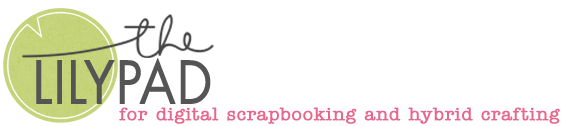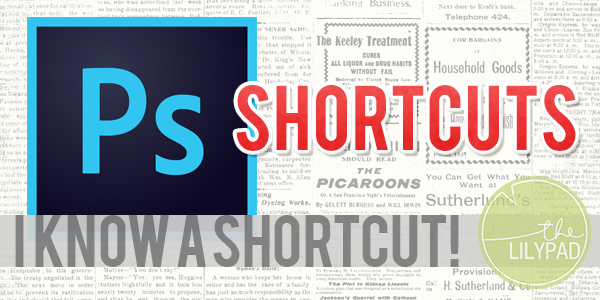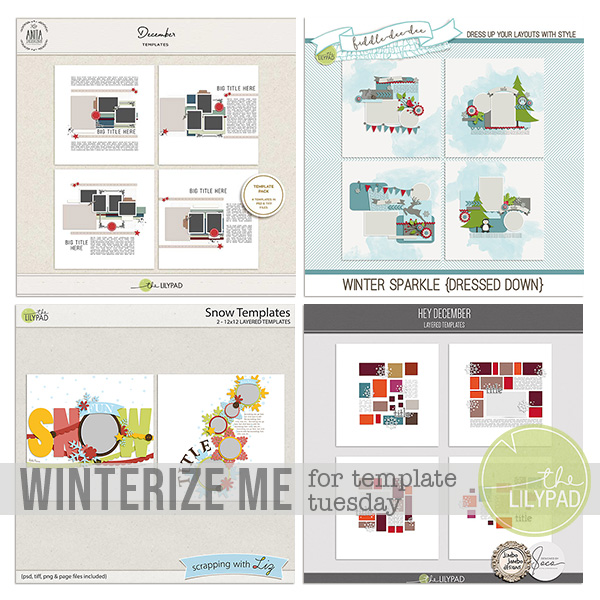Tips & Tricks: Transforming Shapes in Photoshop
Hi there, if you’ve seen today’s MOC challenge, it makes a lot of references to ‘transforming’, with examples mostly using regular 2D shapes that are linear (and a circle that is an example of how some transformations aren’t always applicable to some shapes). I experimented a lot for that challenge and wanted to share another example that uses an irregular, curvilinear shape and discuss some of the Transform options in that tool bar a bit more.
I always think of this blob in the Custom Shape menu when I think of weird or unusual shapes so of course I had to see what I could do with it. It’s always reminded me of a waving starfish, spilled drink or puddle and I have a ton of pool photos so I thought I’d go that direction and make a quick photo frame.
Here’s my start point with my irregular shape and a 2×3 rectangle behind it to give me a size guide that is proportional to a normal photo (Step 1). I know I’ll have to crop the photo a fair bit to fir this mask. Alternatively, if I had a specific photo in mind at this stage, I could have pulled it under the start shape and made sure the blob covers all the main parts, as I’m basically making a mask with this original shape. The duplicate shapes that will be transformed and connected to this will be my framing pieces. (To Duplicate or create a copy of a layer, go to the top menu bar Layer > Duplicate Layer or I click (ctrl+J) but I’m not sure if that’s universal or a personalised preference).
So as Step 2 shows, after duplicating my shape, to differentiate it from the original I added strokes to each and then I’ve gone to the Edit drop down menu and gone to Transform > Warp and it gives me this ‘Transform Box’ with grid and dot points and handles that I can grab & move (click & drag ) over my shape. The shape may need to be rasterised first, if so, right click on the layer name in the Layers Palette (in this case it’s ‘Shape 1 copy 2’) and click ‘Rasterise Layer’. It can give a really cool and unique effect every time. Distort can also give a similar effect so I used that on another duplicate layer and then moved it to the back after I was done.

But if you want more specific movement or to be quite impressed with Photoshop, try Puppet Warp. Puppet warp is a bit like normal warp on steroids and gives a lot more fluid movement. I’m using it on the blue blob layer and you can see the extensive geometric mesh it creates instead of a normal trasnform box and some of the points I’ve anchored and dragged with the circles in the second image to get the blue edges to peek out.

Anyway, thinking about what the other Transform options in that Edit menu do now:
- Scale simply makes your image bigger or smaller. So that the image/shape’s integrity is preserved, you can click the link between the width and height spots in the top transform tool bar to make sure the ‘aspect ratio’ is maintained. Aspect ratio just refers to the relationship between a shapes width and height. No matter how big or small a square is the width and height measurements will always be equal. It’s aspect ratio is 1:1 no matter if it’s sides are 1 inch in length or if they’re 100 inches. In photography, normal 4×6 photos have a 2:3 ratio and a lot of tv is now 16:9 because tv’s are generally rectangular. So locking the aspect ratio is very useful if you are scaling a photo and you don’t want the image to appear squished or stretched.
(I’ll throw in my methods of remembering what these transform options do in case you want to know, or not. Scale is pretty easy, I think about getting on or avoiding the bathroom scale to see if i’m bigger or smaller after way too many Christmas get together snacks – there’s no judging, it’s just about my word association remembering process). Moving on… - Rotate allows you to spin or turn your image around a (default) central referrence point (or a point of your choosing if you drag the middle point around or outside the transform box. For this one, I think rotisserie chicken spinning slowly around that central spike and cooking. I use a quick, few degrees rotate sometimes on separated shadow layers for flowers or something that I want to appear lifted.
- Skew allows you to essentially push over or slant the shape in a linear way – so a square or rectangle would become a rhombus or parallelogram or trapezium by grabbing one of the corners. This one I see as me physically pushing a square with a skewer until it sort of falls over into a rhombus. I don’t use this one at all really in my normal scrapping.
- For Perspective, I think of that scrolling yellow text in the opening of the Empire Strikes Back where it’s really wide at the front of the screen and gets tiny and hard to read as it goes off into space. It orients shapes to give the illusion of depth. When a door is closed and you’re standing in front of it, it’s a regular, recognisable rectangle. When the same door is open3/4 of the way, standing in the same spot, it looks different and this is the kind of change Perspective can make to a shape. Perspective can pull the eye straight in to your layout, think roads or paths that are wide at the bottom of the page and disappear into the horizon or middle of the page and the eye naturally follows.
Ok jumping to the end, here’s my blobby duplicated and transformed, connected by stacking frame. There’s the original shape on top and 3 different blue duplicates transformed to peek out the sides.

Happy transforming! Looking forward to seeing what you create for today’s challenge. Come on over and play along.