Hi there, if you’ve been following along on my beginning mixed media ‘journey’, (yeah I know, everything is a journey these days, I really don’t mean to make this sound like an arduous reality show), anyway I’ve looked at a few ways to add (the illusion of) texture to my digital papers, I’ve played with (digital) textured paint and torn paper layers. Today I’m playing along with the May Random Challenge with Kayla that involves butterflies and I’m going to make a mixed media page and use embossing to create some texture and subtle interest.
Embossing in real world scrapping means a shape or text has a raised profile and feels ‘bumpy’ and the same look can be recreated in digiscrapping by adding bevelling and changing the light and shadowing. In the real world, there are a few ways to emboss an image but one way involves a piece of plastic or metal with a raised image or design on the surface being sandwiched with some paper and running it through a machine, squishing it under pressure to press the image into a piece of paper or card to give that paper or card the 3D impression. Another way involves a stamp and embossing powder and a heat gun often to give both a raised embossed look but with added sheen or colouring.
Today I’m planning on using a stamp or digital brush to do some digital embossing and I’m using these packs by Lynn Grieveson -the So Much collection and Inky Flutters (that bonus! includes Winged brushes for personal use like I’m planning today, but it is also available separately for commercial use), which go with the May Random Challenge theme of butterflies. My plan is to ‘sandwich emboss’ a butterfly on my background paper.
I have a template from Artsy Journal 33 by Scrapping with Liz which I chose because it has a large open spot, perfect for a big embossed image. It’s the bottom left one in the template pack preview. It will allow the shape to be noticable and the details to be visible and a feature part of the page design.
Here is my first work-in-progress (WIP) screenshot. I’ve dragged my photo in, along with a few beautifully textured and painted papers from So Much (there’s 2 paper packs in there actually, spoilt for choice!) as well as a large butterfly ‘stamp’, because it’s always easier to position the big things and key things at the start rather than try to find a spot for them at the end. I usually don’t place papers at this point but having at least 1 paper is required for the 3D embossing steps.

To give that butterfly a 3D embossed look this is the method I use:
- I first duplicate that green background paper and put the extra copy over the top of the stamp (it needs to be the layer above the stamp in the Layers Palette and to keep the background pattern continuous for the next step, I make sure not to move the copied paper around – it can be locked to both the layer and to the original paper if you really want to make sure. You would select the duplicate paper layer in the Layers Palette so it’s active and highlighted and then click the padlock icon just to the right of the word Lock near the top of the Layers Palette.)
- Now right click on the duplicate paper layer in the Layers Palette and select ‘Create Clipping Mask’ to get a little arrow in your Layers Palette that means the paper will only cover the layer directly below it, in this case, that’s the big stampy butterfly and it will temporarily mean you can not see the butterfly but don’t worry, it’s still there.
- Now on the butterfly stamp layer in the Layers Palette, I click the ‘fx’ button and Add a Layer Style to open this menu, with the Bevel & Emboss options. I set the top Style drop down box to Emboss, and then basically play with the sliders to get as intense or subtle an embossed look as I want.

The above is basically the default setting for Emboss and it’s a bit too unrealistic for me. The light green paper with that much black shadowing on Multiply is too much (it might be perfect on a darker paper so this is where you tailor the sliders and light source to your layout).
After changing some options, the below feels better to me, maybe a bit too subtle really but the shadowing is definitely less harsh (I could have selected a greenish tone instead of black to use with the shadowing but just reducing the shadowing number helped a lot and the Depth and Technique settings). Also, the emboss effect in the previews in the Navigator panel on the right always looks a bit different to me so I generally ignore it, but I’ve left it in my screenshots so you can see what I mean. This will do as a starting point anyway for tweaking it later after adding more elements.

OK fast forward, here’s my next WIP. I’m pretty close to done, lots of mixed media pieces, different items I’ve featured before in other Mixed Media Beginners that are mostly flat, and the Artsy Journal template had good bones as always, but…

remember when I mentioned there’s different types of embossing?
Well so far, just the image of the big stamp has been impressed on the paper. To add a metallic finish, heat embossing or foiling can be used and to recreate that look on the little arrow pieces, I’m working smarter, not harder (or cheating, your call I guess), and I’m using Mommy-ish’s MPM Document Layer Styles, that I have as a stash staple, and just FYI, it loads in the Photoshop Styles Palette as ‘Embossed Foil’ but is listed as ‘Pressed Foil’ in the store description. Either way, it’s wonderfully sparkly and texture-y!

From this next screenshot, hopefully you can tell the gold even looks different on each of the triangles and the heart because of the pattern included in the style (I put the pattern on a separate layer in my Layers Palette so you can see what I mean) and it really gives that ‘shiny things like metals look different in different light’ authenticity to the page, and I feel like if I held this page in real life and turned it slightly and angled it various ways under the light, it would sparkle and change, just like a gold foil sticker a paper scrapper might use.

If I really wanted that large embossed butterfly to be more intense and pull more attention, I could have used one of the Mommyish styles on it too. This is what that would have looked like, using the black foil style on both the large butterfly, date strip and dashed stampy lines of the SWL template. The etched lines that give the foil texture are a lot more obvious on the large butterfly and really contribute to the illusion of texture.

But nope, more subtle but 3D textured is my preferred look here, it complements the subtle textures in the papers, so here is my finished page.

I duplicated the left butterfly transfer that runs off the page on the left, that is from the Mixed Media pack in Lynn’s collection (and can be bought separately as well) and comes with a green painty area around it, then I clipped just the darker green paint spray section over the big embossed butterfly stamp to give the right wing a touch more contrast and subtle sprayed effect. It’s definitely a ‘less is more page’ for me, but then it all serves to make the little winged thing in photograph shine, so mission accomplished, I think.
By the way, if you want to get more of a full embossed patterned background look with no effort at all, there’s a few paper packs in store you might want to check out!
If you have any digi embossing questions, drop me a comment below, or even digi mixed media techniques you want to know about. See you next month!

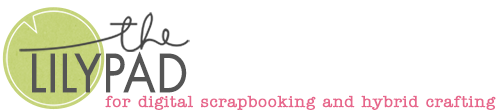






Wonderful technique and tutorial, Justine.. love the embossing.. well done. Thanks for sharing!
I love the big embossed butterfly! Thanks for sharing your process Justine! I need to play with this more often.
Thanks a lot for this great tutorial!