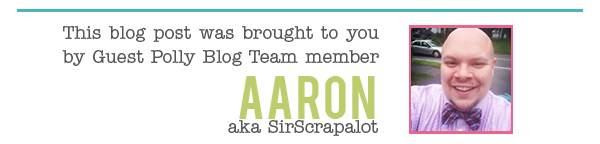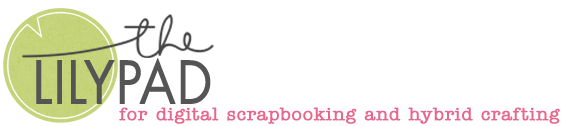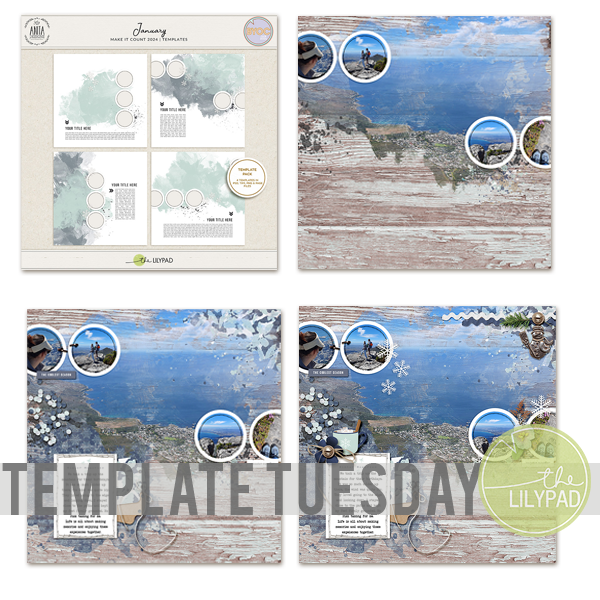Workflow: How I Save My Layouts

One thing I am asked about a lot is how I go about saving my layouts. As a Polly, when I save a layout I have to save two – one that is full size for me, and one that is resized and ready for sharing on the web. Today, I want to share my workflow for saving layouts with you.

Most of my layouts start as templates, so the first thing that I do when I am ready to save a layout is to delete all of the layers I have hidden along the way. I do this by going to Layer > Delete > Hidden Layers.

The next step is to flatten the image by right clicking on any layer in the layers palette and selecting flatten image.

Next, I go ahead and sharpen the image a bit. I go to Filter > Unsharp Mask and I use the values seen in the screenshot above.
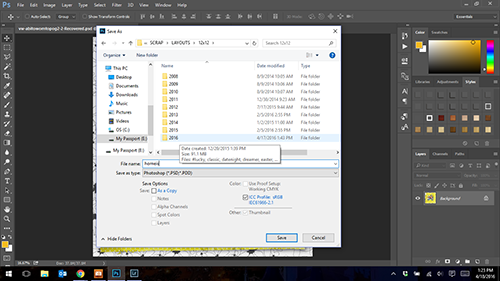
Now I am ready to save the full size image. I click save, and navigate to the folder for my 2016 layouts. I make sure I am saving as a JPG, and rename the layout accordingly.

I set the quality for the image at 10, and then click OK. I have now saved my full size layout.

Now I need to resize the layout for web. I click on Image Size, change the resolution to 72 Pixels/Inch, and change the width and height to 600 pixels.

Once I have resized the layout, I use the Save for Web Dialog to save the image. It can be a little tricky to find the Save for Web Dialog in the latest models of Photoshop. If you go to File > Export > Save for Web (Legacy) you will get here. Once I am here, I go to the pull down at the top and select “Optimize to File Size”.

That’s when this dialog box pops up. I have it set at 150, as that is the standard acceptable size for web layouts, and I click ok. Once that I done, I am ready to save the layout.

When I click save, I am brought directly to my “To Be Posted” folder. This is where I keep web size layouts that I need to post. I make sure to use the correct file name, and click save. All is well and good, and I am done saving my layout.
I also wanted to share that there are a few great products in the store that help with saving layouts. There is a save for web action by Fiddle Dee Dee Designs, as well as a resizing action by Sahlin Studio. Krista also has this great post about saving layouts from a few years ago. Be sure to check it out!