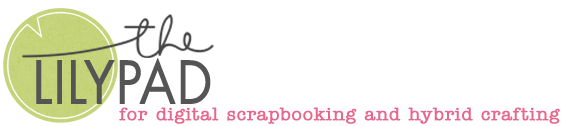Template Tuesday – ‘Tis a Mash Up with Mixed Media!
Hi there,
I’m a template scrapper from way back (I used sketches when I paper scrapped) but I also use them loosely sometimes just as a guide but also MOC’s of the past have taught me to see the possibilities that mashing templates can create. It’s a skill that can help you stretch your stash and reuse your templates to make new and different page designs.
Sometimes there’s an obvious way to mash them like for me today and so I’m going to show you my process mashing both the templates from Lynn Grieveson’s ‘Tis Templates to make a 3 photo artsy template that works with more of a clean traditional designed kit.
First some backstory and the template mashing:
- I wanted a ‘before and after’ style page for my husband’s unplanned appendix hospitalisation because in the end he was fine (after they cut his appendix out and he recovered from some issues) because I didn’t want the story to spread over several pages. So I chose the template on the right of the preview above as the base because of the 2 distinct areas bordered by the darker grey. Grabbing the photo cluster of the Left template I just moved it all onto the Right template to create this mash-up before I even dragged any photos or product in. And yes, it was as simple as that.
- I grouped the layers I wanted to move from template 1 by clicking on all the layers in the Layers Palette to make them blue that I wanted to group together, then used Ctrl+G (or go to the Layer Menu and select Group Layers)

and then dragged the whole group into the template tab on the left (template 2) and it plopped them smack in the middle and then I just dragged them to where I wanted and voila, this is what I’m working with now (TIP: You can also just right click the ‘group 1’ layer name and select ‘Duplicate Group into…Template 1’ if dragging isn’t your thing) – I’ll call this mash up template ‘template 3’ because I can save this as a .psd or TIFF file as it is and I’ve just stretched my template stash by creating a new template with honestly not much work (Lynn did all the hard stuff). I make sure in saving it that the naming to me is clear it’s a mash up but that i can still credit the original templates in the future.

Now the normal scrapping part: The mixed media will be easy here with the styling of the template, all the gesso and painty freestyle edged layers so let’s go.
- Photos first. I put my’ before’ photos on the left – there’s a long empty hospital corridor with a wheelchair from the waiting in the middle of the night and for privacy i just made a ‘not so smiley face’ to put over the ‘admitted and you’re officially not good’ photo. I enlarged the photo spots a bit knowing I had some negative space areas on the end of each photo and didn’t mind them being cut off but still wanting to see the details and the deckled edge of the matting – so I just clicked on each of the photo spots and made them bigger (transform tool), so between this and the last image you can tell the gap between the photos is less and there’s less ‘frame’.

So I knew what I was cutting off, I dropped the opacity of the photo to see the ‘photo spot layer beneath ‘. TIP: if you still can’t see it because there is not enough contrast, add a ‘color overlay’ from the fx options temporarily, so here the red makes it a lot easier to see. After resizing I just set the opacity back to 100% and turned off the color overlay and made sure the little arrows clipping the photos on to the photo mat layer were on to give the edges the deckled/torn look.

- Ready for Papers and Elements. The Anita Designs and Designed by Soco collab called Ouch! from the store fit the theme here.
I roughly placed all my elements next as if I were paper scrapping, just shuffling PNGS of things in and above and under various parts of the layout, essentially clustering around the photo spots and then showing the progression between the two hales of the layout with the arrows.

Next I dropped in papers and used Ctl+Alt+G (or right clicking to select Create Clipping Mask)to clip them to the mixed media and background of the template. All I knew I wanted at this stage was to include some of the cool patterns in the kit and for the 2 halves to look different but not jarringly different. Here’s my first paper work in progress shot.

I coloured the blue paint layer on the right to be closer to the dark part of the hospital curtain but especially with the mustardy colour I wasn’t loving it, so I shuttled papers around some more. I went for the dark horizontal stripe to again connect both halves of the page but brought in a more neutral paper instead of the mustard. The plus signs signify improvement and putting it on an angle of about 2.5 degrees gave it a more relaxed look that fit better with the painty edges compared to the perfectly orientation they have when dragging it straight in from the product folder.I then recoloured that blue paint using the Color Overlay Layer Style, the color picker taking a point reading from the sick/germ sticker.

Here’s my finished page and the last steps I took to finish it off.
- I added my journalling in red to add some more colour and contrast against the plus sign paper. I broke it into 2 distinct blocks and tried various placements settling on the top one angled towards the before photos and the lower paragraph the opposite direction and moved the ‘After’ photo cluster down to fit it all in, then moved the stamped ‘ce la vie’ wordart from the template where I felt it worked better.
- Elements are my weakness but the hospital bracelet element again connects both halves and gives the Hospital wordstrip more visual weight and increases its impact as a title. I added the thermometer and bandaid (burning along the side wrapping around the clipboard) to that cluster and the tablet to the other side for a bit of dimenson.
- To make the large background paint layers feel more like watercolour, I reduced the opacity to 90% to let some of the background stripes show through and added more splatter paint from the kit, leaning in to the mixed media style. I added a slight bevel style to the gesso layer of the template as well to give its edges more contrast and depth like thicker gesso/impasto paint. Lastly
Thanks if you stayed to the end. If it was too long and you just want an overview or a recap, here are the take-aways from today’s post:
- Template mashing gives lots of possibilities and allows for extra photos and clusters. ‘Group’ template layers you want to move to make finding them a spot on the new template together easier.
- Save your new version of a template to reuse, naming it in such a way you remember what you mashed for crediting purposes.
- Use temporary colour overlays if you need to resize anything relative to another layer below it to improve visibility.
- Don’t limit yourself to default black journalling and try tilting your journal blocks for interest or to have them relate better to parts of your page.
- For paint:
- Adding a bevel/emboss style to paint work can give it an instant boost and define the edges if you want it more defined against a similar colour paper.
- Reducing the opacity to 90% can make a paper layer clipped to a mask more like a watered down paint and let’s some of the background print and colour through.