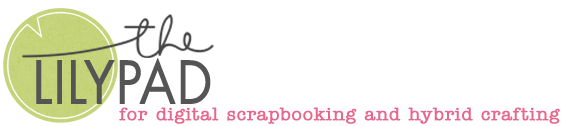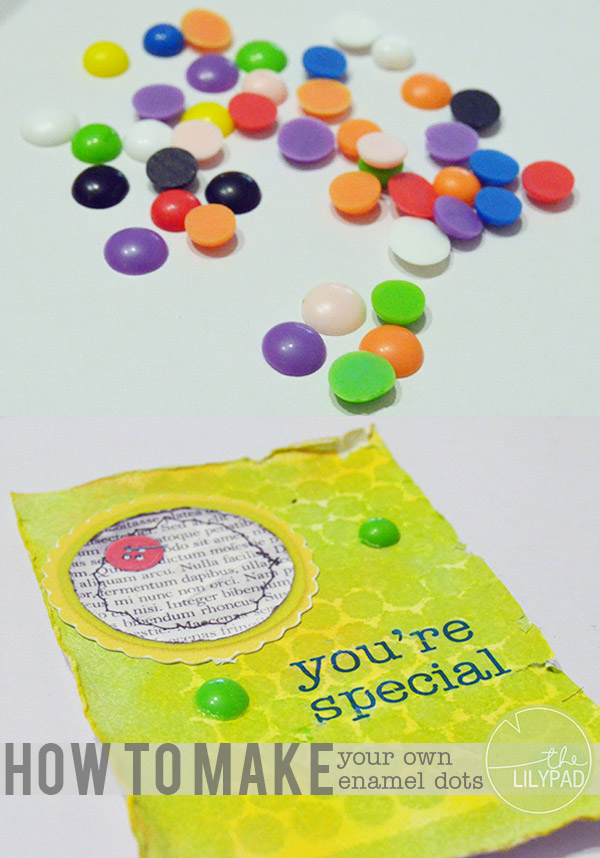Scrapping Secrets: Using Masks (part 2)
Hi there! This series spills some of the secrets and highlights some theory, problems and solutions behind the amazing scrapbook pages you see in the gallery. Sometimes scrapbooking involves problem solving just as much as creativity and you may find these secrets help you with your own pages, especially if you feel like you are at a roadblock. Nobody’s perfect, some of us just know a few more tricks and soon you will too!
______________________________________________________________________________________________
In February, I asked the team all about photo masks and posted about that in Scrapping Secrets: Using Photo Masks here. Some of those tips are transferrable to today’s topic: looking at another way to use masks, specifically masking on backgrounds and blending papers.
There are a few ways you can blend papers.
The easiest one is to literally drag 2 different papers in to your new canvas, holding shift to keep them centred and aligned, and use a Blend Mode from the Layers Palette in Photoshop or similar in your program on that top paper layer to create a new looking paper that combines features of both papers. There are a lot of different blend modes. Those blend modes can come in handy and change the whole look of the new paper!
- Here’s a quick demo using a floral and rainbow chevron/zig zag paper from Bella Gypsy’s Bloom Wildly bonus papers pack.

Using the Divide blend mode on the floral paper layered above the chevron gives me this unique combination of the 2 papers that is kind of a floral-laced chevron print.

But what if you don’t want a whole new look, just parts of each paper but without just stacking them or using pieces like in traditional paper scrapping?
- If you want a more freestyle look or specific area covered with a pattern, you can use a pre-made or paint splotch mask like Polly Kiana (LoveitScrapit) did and clip any paper to it. (It’s the same process as if you were to clip a photo to it like I showed step-by-step in Scrapping Secrets: Using Photo Masks.) She used a mask and floral paper to create an interesting matt behind her photo. It looks like that pattern was transferred seamlessly onto her blue background! See how it fades around the edges? Very cool! Don’t forget to try the blend more trick Rachel talked about in the previous Secrets: post if you want to bring texture through to your masked paper section!
- You might be familiar with the ombre effect of one colour blending into the next. It’s an effect I love and easy enough to produce yourself, as Polly Christa (cfile) has reminded me. Here’s her example page that has a bit of a twist, as she blends a solid and a polka so that one merges into the other across the page.
The secret here is to use a gradient mask. She kindly provided a screenshot so you can see her process and explained how you can make your own.
 Have 2 layers of paper.. the white and the striped. On the striped paper add a mask to it and then using the gradient fill tool from black to transparent, Use your mouse and on the mask and drag the mouse from the right side to the middle and that mask out the pattern (striped) paper to show the white paper reflecting the blend. You continue with the gradient masking until you get the blend you want.
Have 2 layers of paper.. the white and the striped. On the striped paper add a mask to it and then using the gradient fill tool from black to transparent, Use your mouse and on the mask and drag the mouse from the right side to the middle and that mask out the pattern (striped) paper to show the white paper reflecting the blend. You continue with the gradient masking until you get the blend you want.
And as with everything in Photoshop, there’s several ways to get the same effect. Christa’s other method is the one I tend to use. These are the steps I use to create a gradient layer to use as a clipping mask.
- Here I have dragged in two solids from Bella Gypsy’s Bloom Wildly (they do some awesome pre-made ombre effect papers in some of their collections if the next steps are too much!) and selected the Gradient Mask tool. I set the foreground colour to black and selected the Foreground to Transparent mask type, the Linear Gradient box is selected at the top ….

And on a new layer, hovering the mouse over the page area gives a grey plus sign cursor and then I clicked and dragged from the top of the page down about a third of the way.

… and here’s the ombre effect result with the purple paper clipped to it.

The amount of the top paper you can see in the blend is determined by how much of the gradient area is black.
If I decided I wanted more of the purple paper in my new ombre paper, I would click directly on the rectangle box showing the foreground to transparent gradient at the top which then changes the top bar to Point Sample and opens the Gradient Editor menu window (you can create any kind of rainbow gradient you want in here really) and by pulling the black triangle slider towards the right, the next gradient you drag will have more of a black area. So here’s what that looks like.

And so here’s my two new papers side by side. You can really control the amount of overlap and blend of the two papers with your gradient options and come up with a truly custom ombre blend.

Polly Jenn (jk703) has also written a detailed blog post all about that on the Scrapping with Liz blog a while back but it’s still my go-to method and worth a look). Jenn also uses the same method to get a cool border effect using gradient blending. (And you can use this same technique to give you a solid spot within a busy background paper to journal on). Clicking on the Diamond Gradient box instead of Linear Gradient in the top bar, then dragging from the centre point of the page out towards one of the corners (drag diagonally), you can create something like this. Now the pink is more of a blended page border.

There’s also the Circle Gradient and other options in the row up there, play around and experiment and enjoy blending and masking your papers!
Got any other masking questions or issues? Other digiscrapping secrets you want to know about? Drop me a comment below.