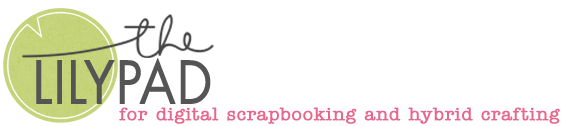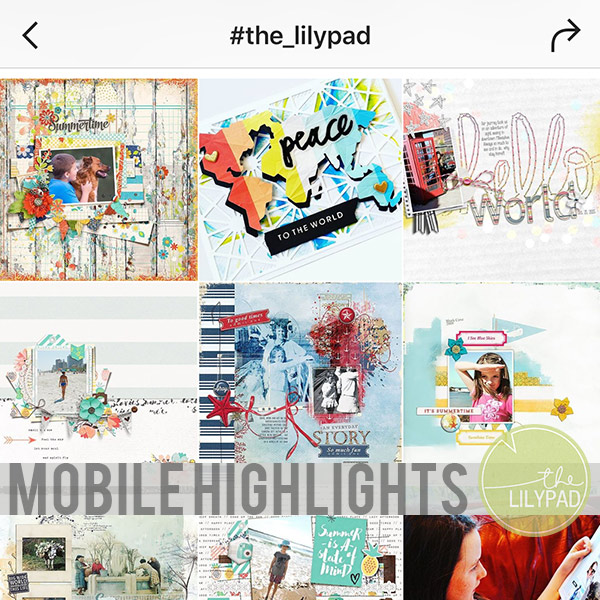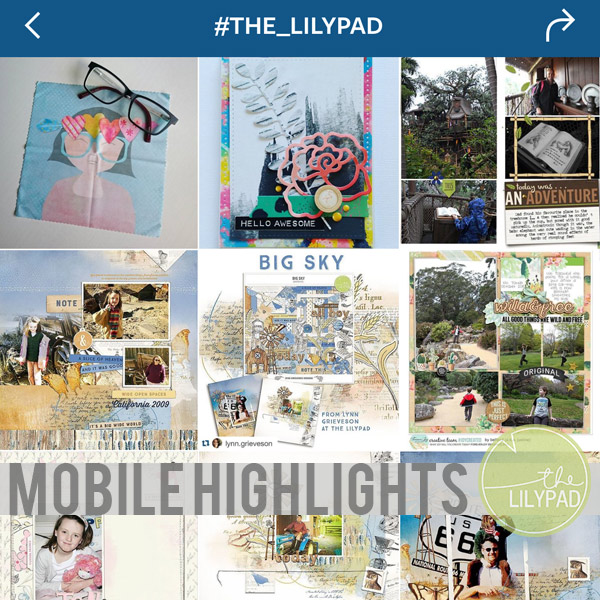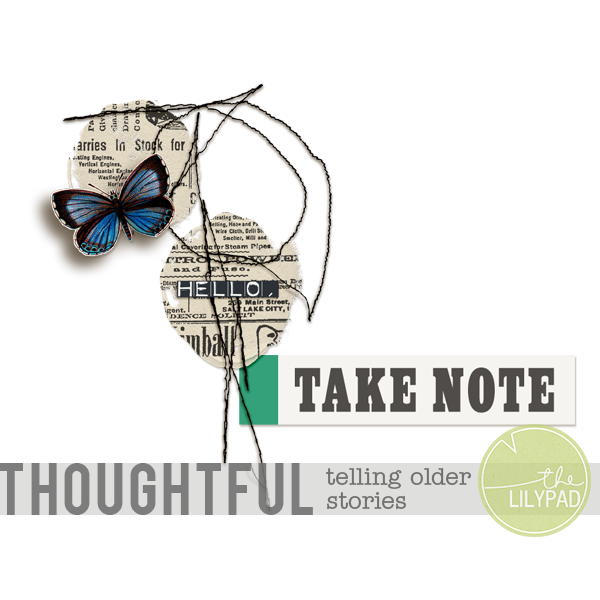Step by Step: Intro to Digital Scrapbooking with Canva
Hi there! If you are new to digiscrapping or just interested in trying a new scrapbooking platform or program, you might want to keep reading (or not, no pressure, I will warn you it’s long but the learning process takes time and I’d rather show you what to expect than leave you guessing or stuck like I was at some points).
Today I’m making a page from start to finish (making mistakes and passing on what I’ve learnt through trial and error) in Canva after having had a rocky intro to it early last year but a bit more practice with it in the last few weeks for non-scrappy stuff that made me decide to give it another go.
___________________________________________________
Some background about Canva and it’s abilities with respect to digiscrapping requirements:
Canva is a web based program so you don’t need to download or buy a program. It will open in a tab in your preferred browser like Chrome or Firefox just from the URL address. It’s also an app that you can use on a mobile device like your phone or tablet. You can start with a free account and there’s also a paid subscription option for Premium levels, whether you want it or need it the rest of this post may help you decide. It has a dedicated scrapbook section but from what I saw, these were quick pages that they call templates which are different to our understanding of templates more like layered sketches.

My first thought was ‘Can I use my own kit stash with Canva?’ and “Can I drag and drop my digital products from The Lilypad like in Photoshop? (and in GIMP that I have scrapped with in a limited capacity on the blog before) Will it be as easy and functional for me?”
The answer is yes, mostly – not the easiest to start with coming from another program, but I think this is the case with trying any new program. I believe it would be easier for a new digiscrapper to use. (I can’t tell you how many times I hit Ctrl T to transform/resize something out of habit and then that opened a new Chrome tab and scared the wits out of me, thinking I’d lost my work).
Canva is browser based so you need to upload what you want to use for it to have access to your photos or stash and to do that, you need an account, whether it’s a free or paid plan. The paid plan unlocks more features, including storage space, and Canva’s own premium elements and patterned and solid paper choices that are already uploaded. They’re not exactly coordinated by any means but admittedly I didn’t have much of a look. It also importantly seem to support our common page sizes: 12 x 12 inches, 8.5 x 11 inches as well as less common sizes but more on that in a second and then again near the end.
Once you have a Canva account, you can use the “Uploads” tab and drag and drop files from your computer into Canva. You can use digital scrapbook papers in Canva by uploading them and then inserting them into ‘frames’ according to my quick Googling before I headed down this path, or you can use them simply as backgrounds. This sounded like using a template and clipping mask to me, if you are already familiar with digiscrapping, or it’s just like digitally cutting up paper into shapes with just a click or two, if you are new to this terminology.
Layers capability and shadowing were my next must-have items so let me start scrapping and we’ll see how it performs on those fronts.
Through moving individual pieces on my non-scrappy project and doing things the long way, I eventually learnt about the grouping function in Canva and this is much like the ‘chain’ that means you can link pieces together, especially useful if, like me, you move clusters or title work all over the page during your layout evolution.
My scrapping process for my first digital scrapbook layout with Canva
The Plan & Set-up: So now you have some background, here’s my plan. I’m using this Botanical Mix 2 collection of Lynn G’s that’s in the SOSN sale today and some photos that I’ve already selected and for ease of uploading, I’ve copied them all into one folder on my hard drive (I labelled it ‘Canva page’ for easy navigation and uploading, some planning can be helpful and if you are a kit scrapper, this one step will make Canva easier to use) so i can find it easily to upload without having to search through folders everywhere. Here’s the collection and I’m ready to start.
I went to Canva’s site in a tab in my web browser on my laptop and I’m logged into my Canva free account.
First I need a blank canvas, something to stick my papers and photos onto if this were a physical scrapbook page.
Through trial and error I learnt using their pre-labelled scrapbook page under templates as my base will give me a rectangle of white paper which looks like this – if you like to scrap Landscape orientation in a rectangle format this might work for you. I couldn’t resize this as I’m not a Pro member and anything with yellow crown symbols next to it were locked for me.

but as a predominantly 12x12inch square scrapper, I quickly learnt to make my own new base page. You basically don’t want to make a scrapbook page because it gives you the landscape rectangle above! Here’s the steps I used to make a 12×12 inch canvas:



Now here’s my plain white 12×12 canvas in the screenshot below, (in Photoshop I would specify that it is 300dpi resolution but I didn’t see that as an option here) and how I added my digital papers and photos.
Adding photos and papers
Using the Upload button on the left side panel, click Images and navigated to the folder on my laptop where I’d copied LynnG’s kit and photos.

It then drops them as thumbnails in the left panel like using a ‘Bin’ in versions of Photoshop Elements. You can then drag and drop these uploaded pieces onto your canvas to make your digital scrapbook page.

To start scrapping, I dragged a kraft brown coloured paper in to the middle of the white page. At this point, the fact that the paper seemed smaller than my 12×12 canvas made me feel like the resolution was higher than 300dpi and I decided that enlarging it given I’m going for a more collaged mixed media style page would be ok.

Now I right clicked to make the paper fill the canvas by selecting ‘set image as background’. Then I dragged some photos across.
Clicking on a photo (or any ‘image’, paper or element) will give it this purple outline box around it and allow you to drag it around the canvas to reposition it and the edges will have circles and some transforming handles on the corners and sides so that you can rotate or resize it.
Tip: If you are enlarging anything manually, or shrinking it for that matter, I learnt not to hold the shift button down while dragging one of the corners. When I clicked the top right purple dot and dragged in toward the centre of the photo, it cropped my photo rather than resizing the whole thing.


Now to make moving my ‘photo cluster’ around the page as one easier, i basically linked them and made them a group by clicking on a point on the background that is outside all 3 images and dragging a ‘purple’ square around all 3 photos, this then gives me the option to ‘group’ them in a pop up menu so they can all be moved as one but keep their relative position to one another.


Now I’m wondering about trying another background so I tried dragging another paper over. It placed it over the top of my photos so I used the right click menu to ‘send it back’.


It wasn’t better than the kraft to me for this page but I ended up moving it so that it was just visible on the right bottom part of the background.
(It may be me but I could not find a way to ‘hide’ the new paper so that maybe I could use it again later, in Photoshop I would click the ‘eye’ to make it visible or invisible, in Canva, I had no such luck during this whole process finding a way to do that but I concluded that hitting ‘delete’ for a layer you no longer want on your page would not delete it from your uploads, just from your canvas so you could always drag it back across later if you changed your mind and wanted it back (which is me often).
The Layers Palette equivalent
Anyway, as the above suggests, I went looking to see if I could find a Layers Palette or equivalent so i could see everything I have included on my layout so far. Under the right-click menu of layers, there’s ‘show layers’ and then you have a Layers Palette appear to replace the upload area to the left of your layout.

The Layers are shown in order with the layer up the top of the list at the front (on top of all the others) and the layer furthest back on the bottom. The background is shown with a diagonal striped square icon next to it. You can see the photos are shown as one layer because they are grouped and the extra paper.
Adding digital elements:
Now I’ve uploaded some elements using the same Upload button process and dragged some across to make a title. In the Upload panel you can see where items are in the process of uploading with a blue gradient bar underneath them and a slowly filling upload circle in the side panel as they transfer.

Here’s one of the times I held shift out of habit again to resize keeping proportions. Dragging from the corner while holding shift crops as you can see I’ve done to the ampersand here

So how do you Undo? Arguably one of the best features of most scrapping programs, what is canvas equivalent? Well the good news is that ‘ctrl Z’ works!
I can’t find the menu it falls under (spoiler: I do later though so you won’t have to go searching like me if you keep reading). I had opened the tool section and it gave me the ‘select’ pointer and draw tool with the red crayon; then I tried the AI sparkly help section looking for undo and it just suggested some photos of someone else clicking ‘ctrl Z’ which I found ironic and some circle back arrow graphics …. anyhow, I undid my cropped ampersand and moved on.
I went back to the Upload panel where I added some of the elements from Lynn’s kit and shrunk the whole ampersand this time. (For ‘nudge’ to work like in Photoshop (which is like bumping your element to move it in tiny increment using the arrow keys on your computer keyboard) you need the individual layer (or group) selected. It has to have the purple outline box around it if you are used to trying to finetune the placement of things just right with the arrow keys rather than with the clunky mouse like me. Here’s my title now and I’m nearly done I think.

I added some paint transfers, just dragging the blue one over the red and resizing but decided the green and pink flower I wanted to overlap the middle photo but be under the bottom right photo, so for this to work I found I had to ungroup the photo layers and have them be separate again so the layer order would be easier to work with.

So I clicked and dragged that top layer with the tiny image of the pink and green flower all the way down to slot in between the photos and then I moved the other transfers too, so the pink one would still be above the blue and red ones and you can see from the zoom, that it is ‘under’ the bottom right photo (and I found, in the process, that the Layers Palette (‘show layers’, is hidden under the ‘Position’ menu highlighted in that floating menu bar of things I haven’t played with. Don’t think I need to animate this for a static gallery and printing)

Shadows?
Now I just need some shadows… we all know this can add significant dimension and realism to a digital page but I couldn’t find them.
So when all else fails with tech, I ask my teenagers. My daughter said ‘Oh I hate Canva’ and so that was a dead end, but my son followed that with ‘I hate it too, but yeah, you can add drop shadows’ and showed me with a few clicks what he does.
Here’s what to do for shadowing. Select a layer so it has the purple box around it and then hit the ‘edit’ button up in that top floating menu I hadn’t played with, I guess it comes in handy afterall. Then that opens this panel and under fx, just like in Photoshop, there’s an option for Shadows. (And here’s where I also found the Undo button, that circle back arrow I circled in red at the top in the blue header bar. It was staring me in the face the whole time. Now you know.)

Here’s the basic choices and some sliders. It’s not Photoshop level but for today the basic click and done shadows are good enough for me.

I will say it did seem to alter the photo or layer size itself too (like the ampersand itself was resized and modified when adding the shadow and the shadow became part of the layer rather than something that can be separated and moved independently like I’m used to but maybe that’s something I’m yet to figure out. I did mention this to my son and he said “that’s why we hate Canva but we just have to resize the layer again (make it bigger after adding the shadow ) and just tolerate it.”).
Another random but important thing I found while playing with the sliders further down in the Shadows menu was the barely there grey slider at the bottom that when you are zoomed into your page (because details matter and some times we need to see them closer), allows you to move left and right – there’s also one on the far right that means you can move vertically but they seem to only appear when randomly moused-over and that annoyed me several times in the making of this page, if only I’d moused over them earlier!)
There’s also an Intensity shadow slider that makes the shadows darker or lighter which is something I’d tweak usually when scrapping so I was glad to see that at least. In theory you can also Copy and Paste a Style although I found this out after I was done individually shadowing layers and didn’t do anything other than checking if it works. But if like me you sometimes shadow a bunch of things the same way before tweaking the sliders a bit on each layer’s shadow depending on what the actual element is meant to be this is a useful tip. If you click to get the purple box around the layer you want and then hit the paint-roller in that floating menu up the top, that will copy the style and then you can ctrl V (paste) it on any other layer you then select (make purple outlined).

Finally I wanted to add a text box for just a location and date and so I went back to the left side menu and hit the Text tool, just above Uploads. It opens a bunch of font choices and suggestions. It placed the text box dead centre and I couldn’t see it at first because the default font was tiny and it was lost in the dark area of a photo. Clicking it you can obviously type your own text and the top floating menu then changes to allow you to customise the font work as you’d expect to control line spacing and colour choices etc. I did have trouble moving it while the text I’d added was not exactly locked in, I think I hadn’t hit ‘enter’.

Downloading your finished layout to share and print:
Here’s where I expected to save a jpeg copy for the gallery (websize being up to 800 x800px and under 250kb which would be at 72dpi resolution for screen sharing) but these appear to be only selected and able to be altered on the premium Pro plan given the crowns next to those boxes. I can save a 2000px copy which is the default but that’s also smaller than the 3600px size we associate with 12x12inch prints. I’m still not sure if the layout is our normal of 300dpi either. This is also the default and restriction if you select PNG as the download file type with a free account so in the end, all I could do with my free account was download the 2000px version and then I planned to resize it for web in Photoshop. A bit disappointed with that because it was all going ok but there are alternative sites or apps that you can use to resize with.

Mobile app-scrapping potential:
I will say it does have the perk of being able to sync the laptop/desktop version of Canva with the app if you have it on your phone and are logged in as you have to be to upload all the kit pieces so I was able to see my page in progress on my phone (when my laptop died and I was worried I had lost everything I’d done at about the halfway point. Good news, I learnt it auto-saves regularly!).
The app does mean that in theory you could scrap on your phone / or tablet I guess too; not sure how the right click menus would work but this gives more potential for mobile digiscrapping (but may require you to upload your kits to a dropbox or download them onto your phone in the first place to access should you wish to scrap exclusively on a phone or tablet). All the products I had already uploaded were also visible on my app version as well so pre-loading your Canva account with your photos and digital goodies at your computer could also allow you just to prep a few pages at once if say you were to head away without your computer for a bit but wanted to still scrap. So again more potential. (I don’t use the web-based version of Photoshop, so this may already be something current CC users have the ability to do – work on the same page across multiple devices- but for me it’s a novel idea).


Anyway, Page done albeit with some resizing help from Photoshop!
What do you think? Have you used Canva before or would you give it a go?
Post script:
Opening it in Photoshop for the purposes of resizing for the TLP gallery, I was interested to see the image stats on my downloaded flattened layout. It is 12×12 inches going off the rulers but it says it’s 167 dpi given it was saved at 2000 x 2000pixels (these are all mathematically linked). It would be interesting to see if this printed at an acceptable standard given it’s about half the resolution we’ve come to expect. But definitely if you just plan to share to your Facebook or keep them in your own personal digital gallery or digital album, it should be a good option with possibly not as steep a learning curve as some other programs.